Launch
First steps
Making sure everything is right
The first step of launching our software would be to confirm, that everything is done right, by reading the Prepare for launch document.
When you are done with all the required stuff open loader and go to the next compartment.
Launching
Loader
Upon first opening of loader it might give you a popup, that you need to enable/disable virtualization.
Games that doesnt require hyperv will not be intel only.
If it did give you an announcement about that, you can learn how to enable hyperv and virtualization here.
Now, when you are all fine open your loader and enter key.
DO NOT REBOOT YOUR PC BY YOURSELF, IT WILL REBOOT IT AUTOMATICALLY.
Reboot, launch
When the pc is rebooting, you should see a fecurity logo painted in russian flag colours, and text that says "Please wait 20 seconds after booting up".
IT WILL GO STRAIGHT FROM LOGO TO WINDOWS, WITHOUT A SECOND REBOOT OR ANYTHING LIKE THAT.
Next thing to do will be wait a 20-30 seconds after booting up, and launching the game. The wait after reboot is required because spoofer need to load up all of the components.
In the game you should see a little pop up announcing you that the software has injected and is working fine.
Software have reinject system, so you can just open the game again after you closed it, and it will work.
Common issues
Program has already been launched
First path of fixing it is:
- Download EasyUefi.
- Go to "Manage EFI Boot Option".
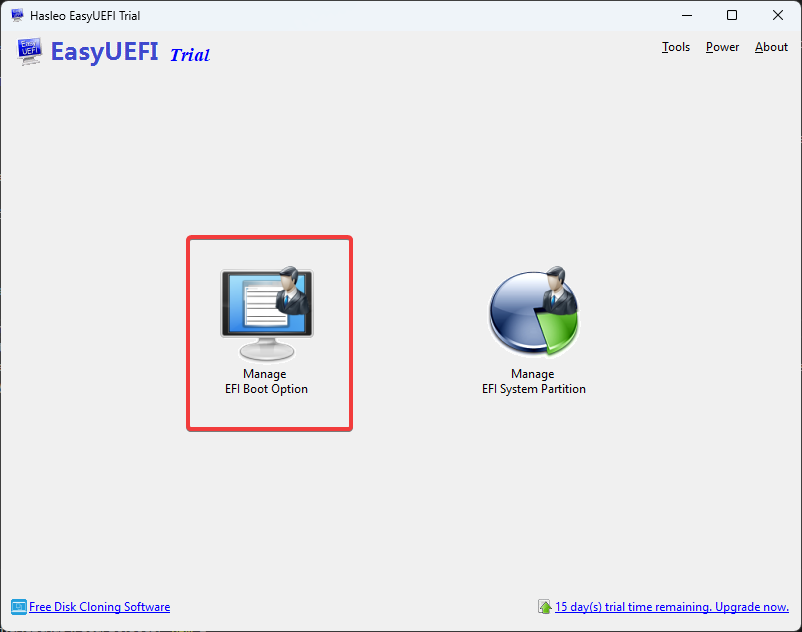
- Look at your disks one by one, and set the one with the file path "EFI\Microsoft\Boot\bootmgfw.efi" on top of them all by pressing first button.
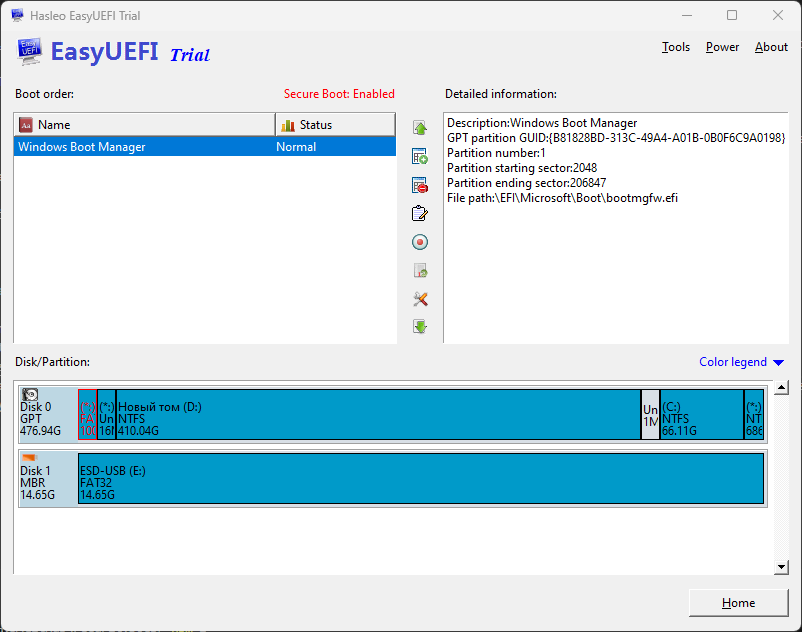
- Reboot your pc and try to run cheat again
Second path:
- Reboot your pc, and while it continiously spam f12 key really fast, so boot menu opens up.
- If boot menu didnt open up, then reboot once again, but this time open bios.
- Select windows boot manager out of the list, and proceed to run game after reboot. In bios change boot priority to boot from windows boot manager.
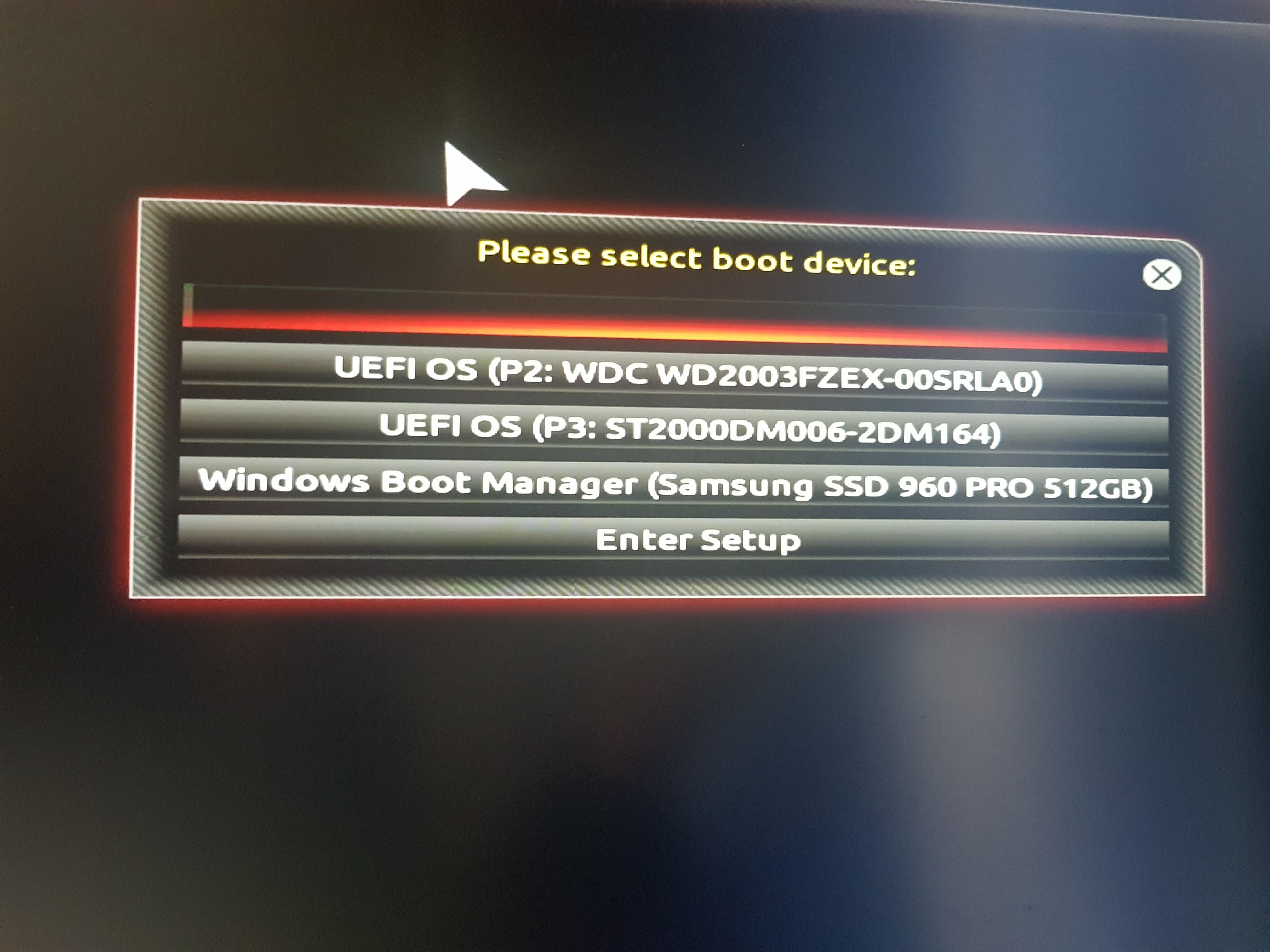
If none of these 2 paths helped, then please reinstall windows following the guide from here.
Boot files cant be found
The only way of fixing this issue is to reinstall the windows.
To learn how you can either follow video guide here, or text guide here
Non UEFI System.
Follow the guide here here to fix that issue.