FAQ: Common Issues
Program Already Launched
First Fix
- Download EasyUEFI.
- Open Manage EFI Boot Option.
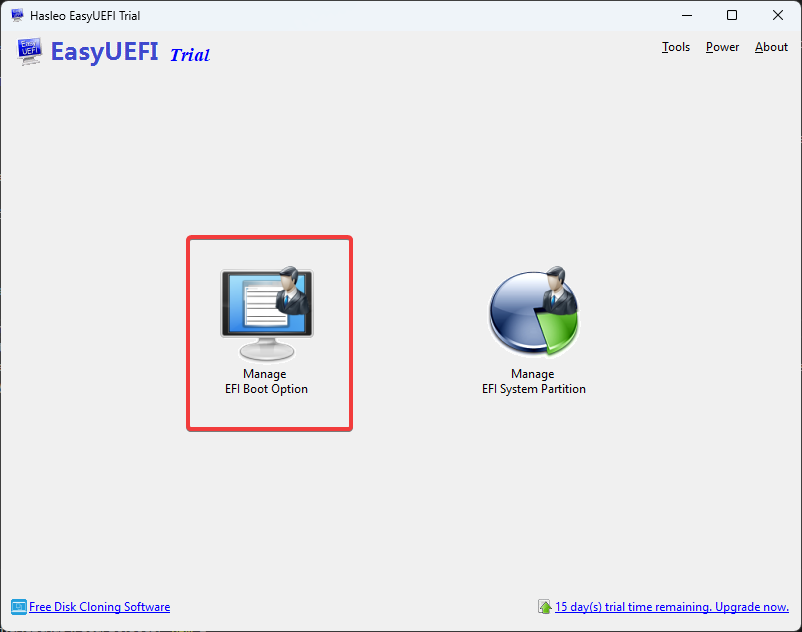
- Check your disks and set the one with the file path EFI\Microsoft\Boot\bootmgfw.efi as the top priority by using the first button.
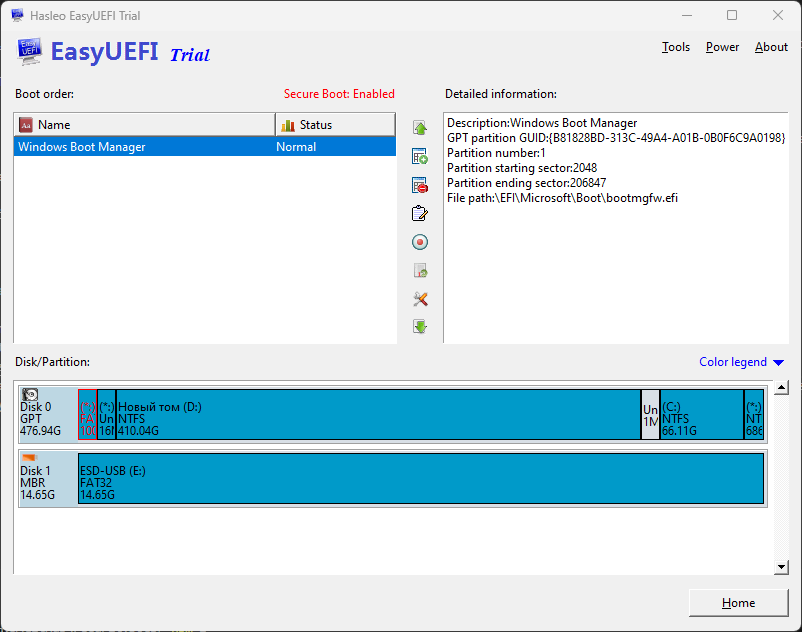
- Reboot your PC and try running the program again.
Second Fix
- Reboot your PC and repeatedly press the F12 key to open the boot menu.
- If the boot menu does not appear, reboot and open the BIOS instead.
- Select Windows Boot Manager from the list and proceed to run the program after rebooting. In the BIOS, set the boot priority to Windows Boot Manager.
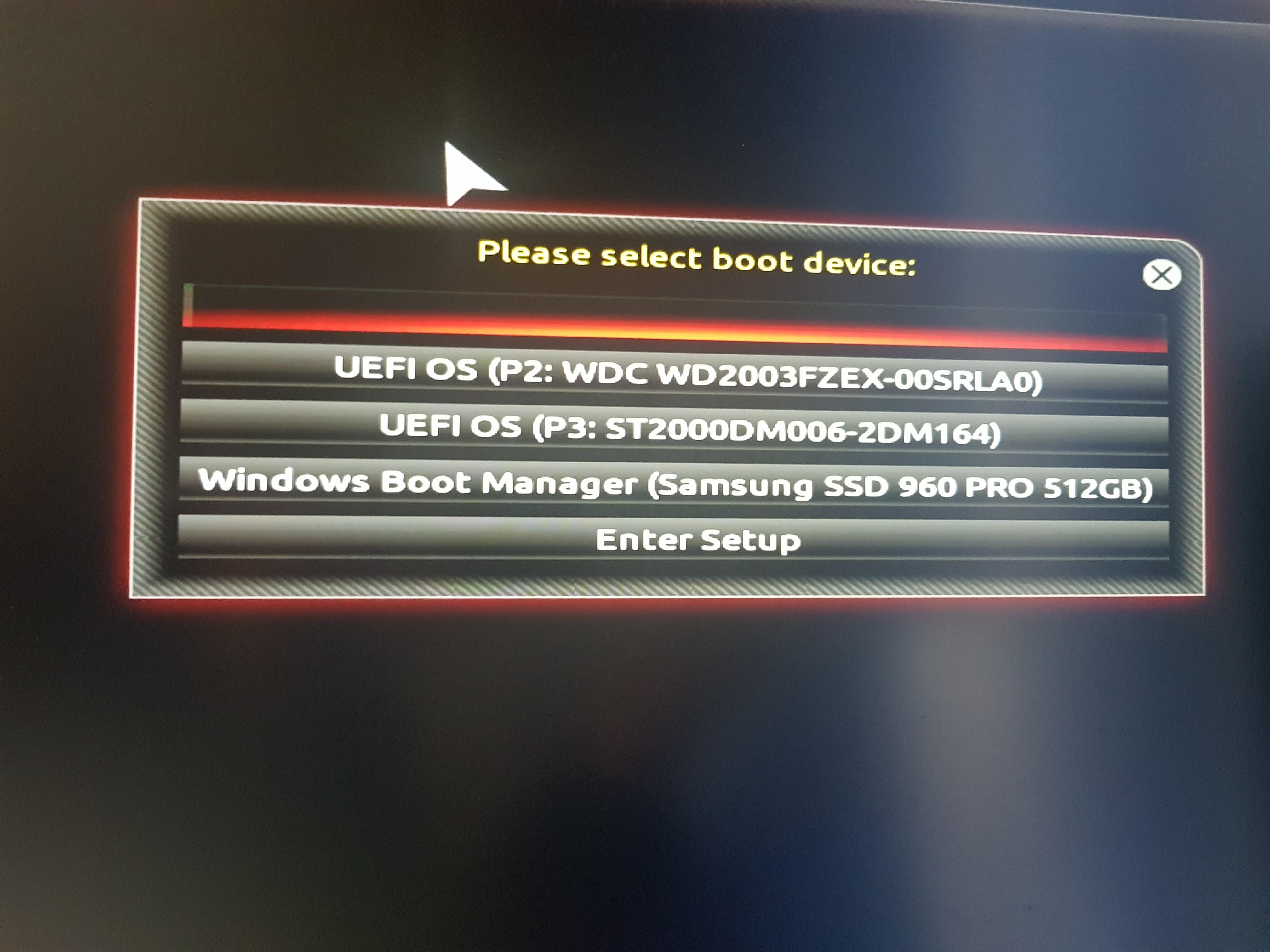
If neither fix works, reinstall Windows by following the guide here.
Boot Files Cannot Be Found
The only solution is to reinstall Windows. Follow the video guide here or the text guide here.
Blue Screen or PC Freezes After Launching the Game
- Follow the guide here to use custom launch options.
- Add the following launch option:
-delay 120000
Example .bat file format: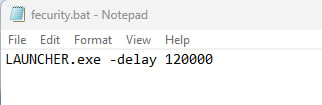
If the issue persists, contact the support team. Provide a detailed description of the issue, along with your system files and msinfo32. Instructions for sending these files are available here.
Blue Screen on Boot: DPC_WATCHDOG_VIOLATION
If you encounter a DPC_WATCHDOG_VIOLATION blue screen on boot, contact the support team for assistance.
PC Does Not Boot After Launching the Program
If your PC fails to boot after launching the program:
- Prepare a USB flash drive with Windows installation media.
- Boot from the USB flash drive via the BIOS.
- Choose the custom installation option.
- Delete the EFI partition (usually 100MB reserved space and the first partition).

- Proceed with the Windows installation.
After reinstalling Windows, contact the support team for further assistance.
Low FPS on AMD Processors
- Enter the BIOS.
- Navigate to the Settings tab.
- Disable Re-Size BAR Support.
- Disable Above 4G Decoding.
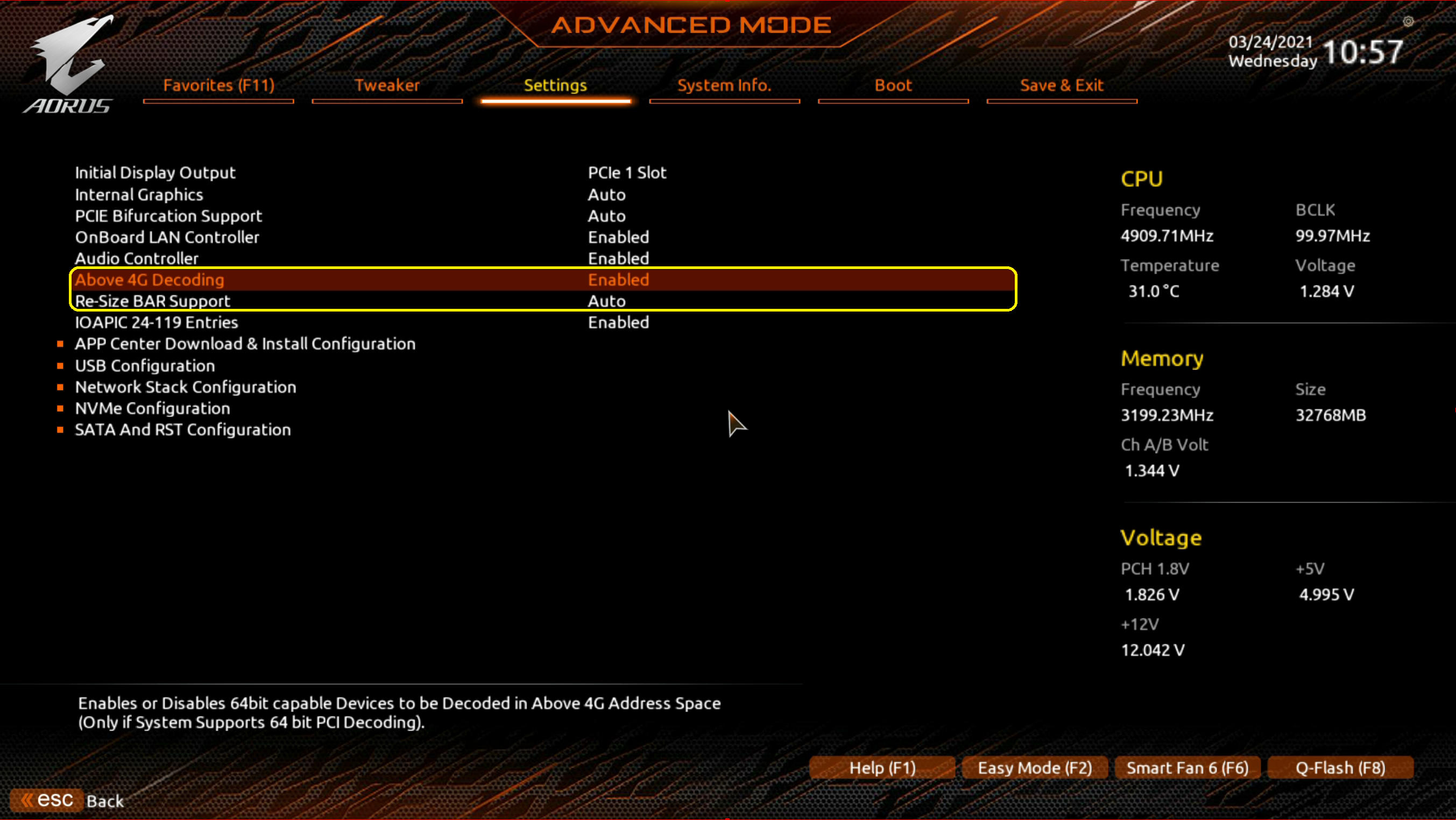
WARNING
The location and names of these settings may vary depending on your motherboard.
Logo Doesnt appear on boot
- Enter the BIOS.
- Navigate to the Boot tab.
- Disable Fast Boot.
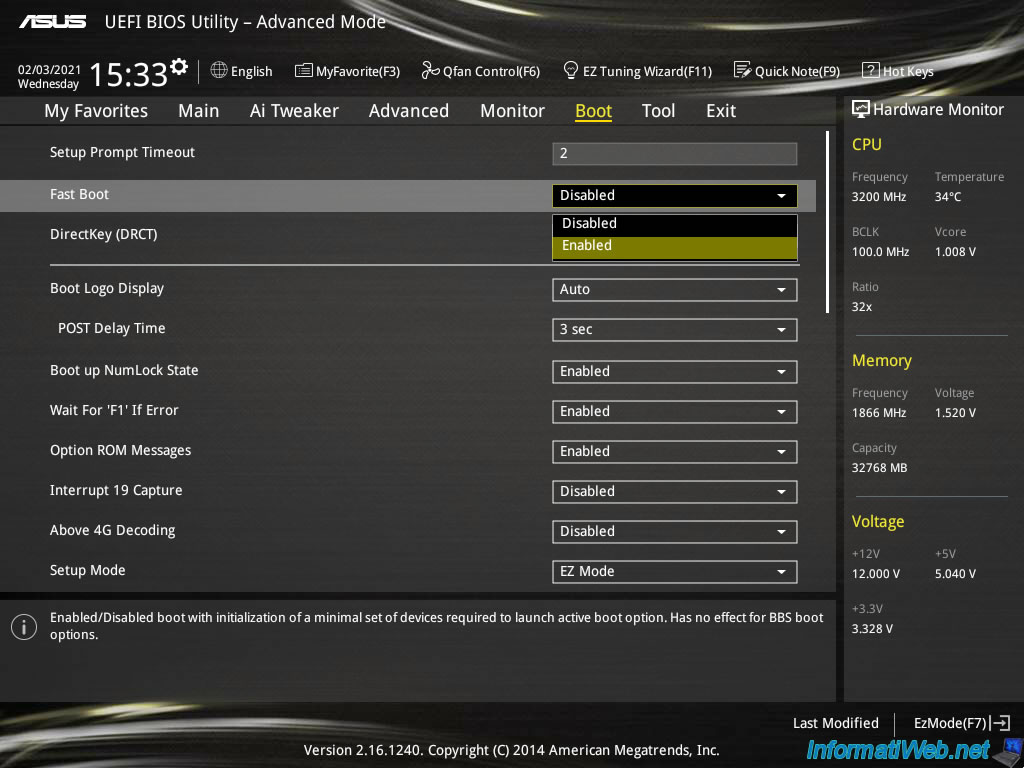
WARNING
The location and names of these settings may vary depending on your motherboard.